verix internal cheat How to Set Up and Play Verix Internal: Step-by-Step Guide
How to Set Up and Play Verix Internal: Step-by-Step Guide
If you're eager to dive into Verix Internal, a custom loader for running games, you’ve come to the right place! In this post, we’ll walk you through a step-by-step guide on how to set up Verix Internal, ensuring that your system is configured correctly for the best experience. This tutorial covers everything from disabling security features to launching the game in fullscreen exclusive mode.
Prerequisites:
Before starting, make sure you have everything ready:
- Verix Internal loader (download link provided)
- Administrator access to your computer
- Your valid key for activation
Step 1: Disable Secure Boot and Core Isolation
Before you proceed, it’s important to make sure that Secure Boot and Core Isolation are turned off on your system to ensure compatibility with the loader.
How to Disable Secure Boot:
- Restart your computer.
-
Enter BIOS/UEFI settings (usually by pressing
F2,F10,Delete, orEscduring boot). - Navigate to the Boot tab and look for Secure Boot.
- Set Secure Boot to Disabled.
How to Disable Core Isolation:
- Open Windows Security from the Start menu.
- Go to Device Security.
- Under Core Isolation, click Core Isolation Details.
- Toggle off Memory Integrity and confirm any prompts to restart.
Step 2: Download and Launch the Verix Internal Loader
Once you’ve disabled Secure Boot and Core Isolation, it’s time to download and set up the loader.
- Download the Verix Internal loader from the provided link.
- Right-click the loader file and select Run as Administrator.
- Enter your activation key when prompted.
Step 3: Configure the Loader Settings
After the loader has been successfully activated, follow these steps:
-
Type the number
6when prompted in the loader interface. - Press Enter to confirm your selection.
The loader will now begin its process, and you should wait for it to load completely. This may take a few moments.
Step 4: Launch the Game
Once the loader is finished, you’re ready to start the game. Here’s how to do it:
- Open the game directly through the loader interface.
- Ensure that the game runs in Fullscreen Exclusive mode for optimal performance. This is critical for ensuring the game works as intended without interruptions.
Step 5: Navigating the Menu
The loader’s menu can be accessed or closed by pressing the Delete button on your keyboard. This allows you to adjust any settings or preferences without exiting the game.
Important Tips:
- Fullscreen Exclusive Mode: Always ensure the game is running in fullscreen exclusive mode for the best performance. This prevents issues like input lag or graphical glitches.
- Security Settings: If you ever need to update your system, remember to check that Secure Boot and Core Isolation are turned off to avoid any conflicts.
Conclusion
By following this step-by-step guide, you should be all set to enjoy Verix Internal and start gaming without issues. Ensure your system is properly configured, and always run the game in fullscreen exclusive mode for a seamless experience. Happy gaming!
.png.1e0cbb1492925edabb43f393729e7e22.png)
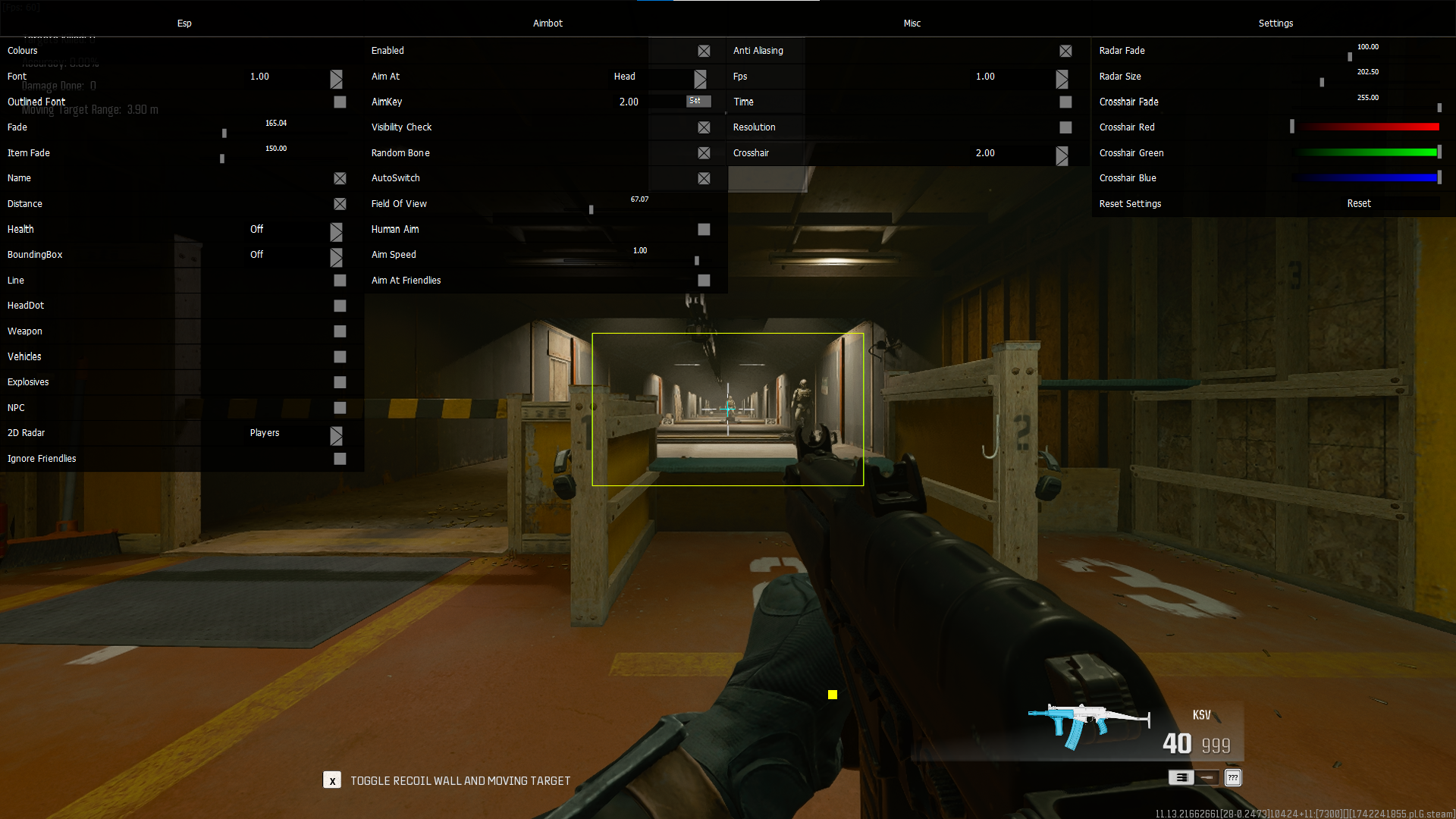

0 Comments
Recommended Comments
There are no comments to display.